How to Install IPTV on Different Devices?
Welcome to Arabic Entertainments IPTV Installation Guide!
This comprehensive guide is designed to help you set up your IPTV service on a variety of devices, including smart TVs, smartphones, tablets, computers, and streaming devices. Whether you are a tech-savvy user or new to IPTV, our step-by-step instructions will ensure a smooth and hassle-free installation process. Follow along to start enjoying a world of high-quality entertainment on your preferred device. Let’s get you connected and streaming in no time!
How it Works?
Samsung TV
Follow one of these 3 application options steps…
- Open the app store on the TV.
- Download the Smart One IPTV app.
- Open the app and send the MAC address to customer service.
- We will activate the service on your TV and then contact you to restart the app by pressing RELOAD to display the channels.

- Open the app store on the TV.
- Download the IBO Player app.
- Open the app and send the Device ID and Key to customer service.
- We will activate the service on your TV and then contact you to restart the app by pressing OK to display the channels.
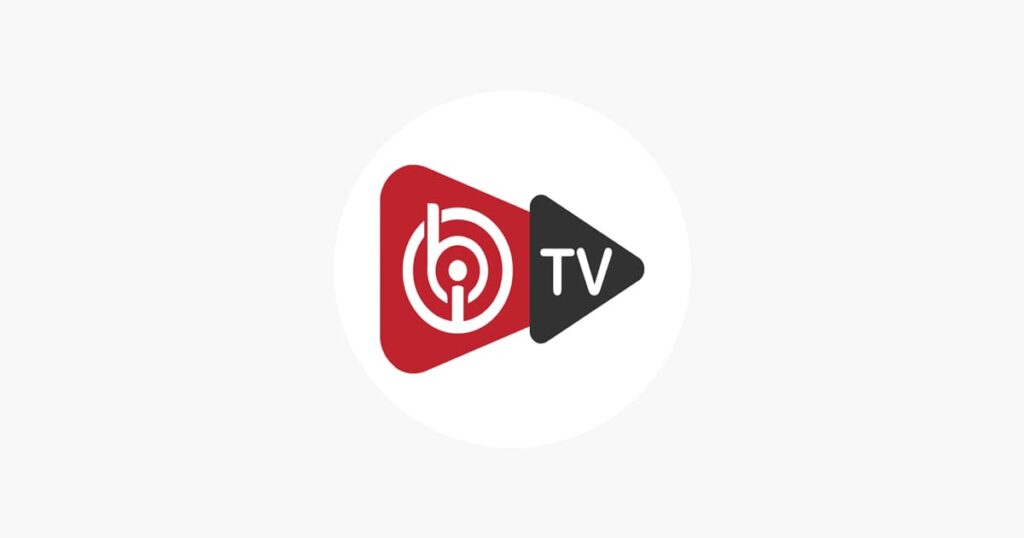
- Open the app store on the TV.
- Download the IPTV SMARTER PRO app.
- Open the app and select “add user.”
- Then choose: “login with xtream codes API.”
- Contact us to Get Login Data
- Customer service will send you the login details; after entering them, click on “ADD USER.”

Get Your Free Trail Now

How it Works?
LG TV
Follow one of these 2 application options steps…
- Open the app store on the TV.
- Download the Smart One IPTV app.
- Open the app and send the MAC address to customer service.
- We will activate the service on your TV and then contact you to restart the app by pressing RELOAD to display the channels.

- Open the app store on the TV.
- Download the IBO Player app.
- Open the app and send the Device ID and Key to customer service.
- We will activate the service on your TV and then contact you to restart the app by pressing OK to display the channels.
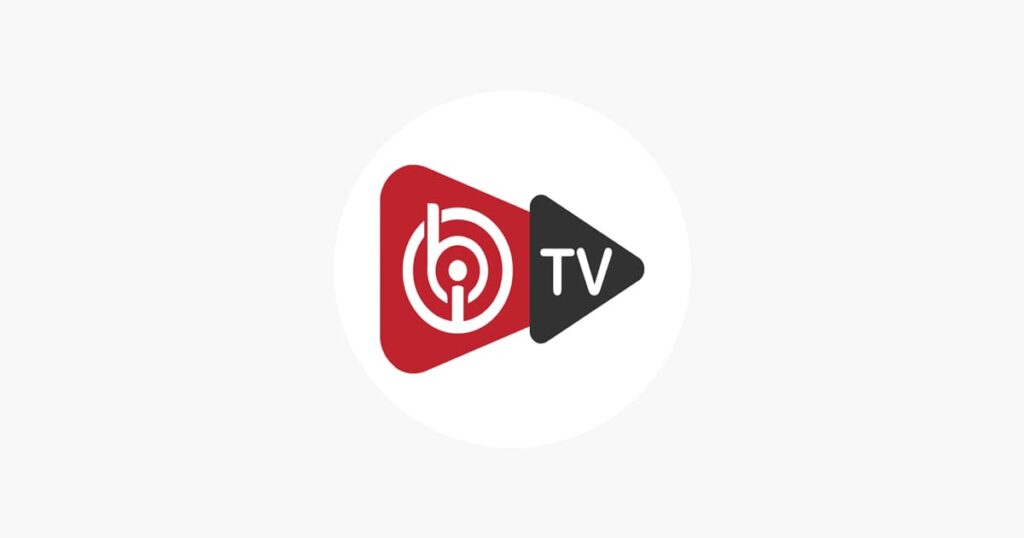
How it Works?
Android-sony-tv box
Follow one of these 2 application options steps…
- Open the app store on the TV.
- Download the IPTV STREAM PLAYER app.
- Customer service will send you the login details; after entering them, click on ADD USER.

- Open the app store on the TV.
- Download the XC IPTV PLAYER app.
- Contact customer service; they will send you the login details. After entering them, click on ADD USER.

How it Works?
Apple TV
Follow one of these 3 application options steps…
- Open the app store on your TV.
- Download the 247 IPTV app.
- Contact customer service; they will send you the login details. After entering them, click on ADD USER.

- Open the app store on the TV.
- Download the IBO Player app.
- Open the app and send the Device ID and Key to customer service.
- We will activate the service on your TV and then contact you to restart the app by pressing OK to display the channels.
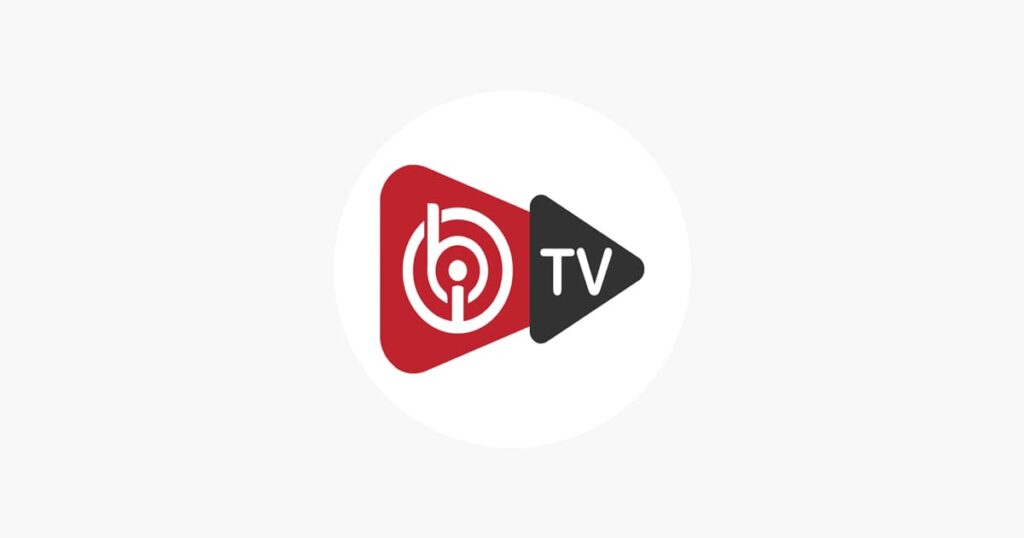
- Open the app store on the TV.
- Download the IPTV SMARTER PRO app.
- Open the app and select “add user.”
- Then choose: “login with xtream codes API.”
- Contact us to Get Login Data
- Customer service will send you the login details; after entering them, click on “ADD USER.”

Get Your Free Trail Now

How it Works?
Android Phone
Follow one of these 2 application options steps…
- Open the app store on your phone.
- Download the XC IPTV PLAYER app.
- Contact customer service; they will send you the login details. After entering them, click on ADD USER.

- Open the app store on your phone.
- Download the SHAMEL IPTV app.
- Open the app and send the Device ID and Key to customer service.
- We will activate the service on your TV and then contact you to restart the app by pressing OK to display the channels.

How it Works?
Iphone
Follow one of these 3 application options steps…
- Open the app store on your phone.
- Download the 247 IPTV app.
- Contact customer service; they will send you the login details. After entering them, click on ADD USER.

- Open the app store your phone.
- Download the IBO Player app.
- Open the app and send the Device ID and Key to customer service.
- We will activate the service on your TV and then contact you to restart the app by pressing OK to display the channels.
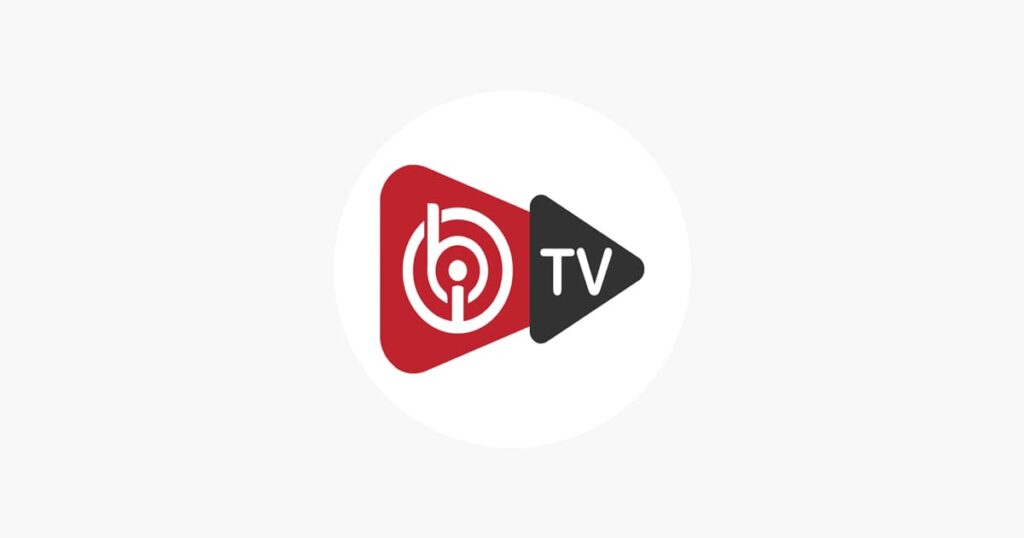
- Open the app store on your phone.
- Download the IPTV SMARTER LITE app.
- Open the app and select “add user.”
- Then choose: “login with xtream codes API.”
- Contact us to Get Login Data
- Customer service will send you the login details; after entering them, click on “ADD USER.”

How it Works?
Fire Stick
Follow steps below…
- Open the app store.
- Download the IPTV SMARTER PRO app.
- Open the app and select “add user.”
- Then choose: “login with xtream codes API.”
- Contact us to Get Login Data
- Customer service will send you the login details; after entering them, click on “ADD USER.”

For any other devices types, feel free to contact us, and we’ll assist you in following the steps.